
Designing an Academic Journal in Adobe InDesign
Academic journals require a balance of professionalism and clarity to present research effectively. With Adobe InDesign, you can design a structured and visually appealing journal. Here’s how:
Step 1: Set Up the Document
- Open InDesign and create a new document.
- Choose standard dimensions like A4 or Letter size.
- Set margins and multiple columns for academic formatting.
Step 2: Design the Cover Page
- Include the journal title, volume, issue number, and date.
- Add an academic logo or high-quality visual relevant to the field of study.
Step 3: Create a Table of Contents
- Use the Table of Contents Tool to link articles to their respective pages.
- Style the TOC with clear hierarchy and consistent typography.
Step 4: Format Article Layouts
- Use grids to structure columns for text, figures, and tables.
- Add headings and subheadings to break content into readable sections.
Step 5: Style the Typography
- Choose serif fonts for body text and sans-serif for headers for readability.
- Apply Paragraph Styles to ensure consistency across all articles.
Step 6: Add Visuals and Data
- Import charts, graphs, and images using File > Place.
- Caption all visuals for better context and understanding.
Step 7: Include Citations and References
- Create a section at the end of each article for references.
- Use smaller font sizes to differentiate from the main content.
Step 8: Add Page Numbers and Headers
- Insert automatic page numbering through Master Pages.
- Include the journal title or article name in headers.
Step 9: Proof and Review
- Ensure all content aligns properly and is free from errors.
- Check for consistency in font sizes, margins, and spacing.
Step 10: Export for Distribution
- Export the journal as a high-resolution PDF for print.
- Create a digital version with interactive links for online distribution.
Conclusion:
A professionally designed academic journal in Adobe InDesign enhances the presentation of research and ensures accessibility. By focusing on structured layouts, clear typography, and visual integration, you can create a journal that meets academic standards and appeals to readers.

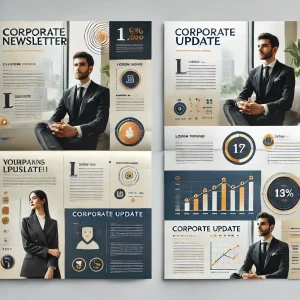
Average Rating