
Designing a Corporate Annual Report in Adobe InDesign
An annual report serves as a comprehensive overview of a company’s performance and achievements. Adobe InDesign allows you to create a professional, visually appealing report. Here’s how:
Step 1: Set Up Your Document
- Open InDesign and create a new document with multiple pages.
- Select a size such as A4 or Letter with appropriate margins.
- Define a master page for consistent headers, footers, and page numbers.
Step 2: Design the Cover Page
- Include the company name, logo, report title, and year.
- Use a bold and modern layout that reflects the corporate identity.
Step 3: Add a Table of Contents
- Generate a table of contents using the Table of Contents Tool.
- Use clear typography and align text neatly with page numbers.
Step 4: Structure the Content
- Divide the report into sections such as an executive summary, financial highlights, and future plans.
- Use grids and columns for organized layouts.
Step 5: Incorporate Data Visualization
- Add charts, graphs, and tables to present financial data clearly.
- Use the Place Tool to import visuals created in other applications.
Step 6: Style Typography
- Choose clean and professional fonts.
- Apply Paragraph Styles for headings, subheadings, and body text.
Step 7: Highlight Key Achievements
- Use pull quotes, icons, or colored boxes to emphasize milestones and achievements.
- Include high-quality photos of major events or projects.
Step 8: Ensure Branding Consistency
- Incorporate company colors and design elements consistently throughout the report.
- Use the logo sparingly to maintain a professional look.
Step 9: Proof and Review
- Check the content for alignment, grammar, and design consistency.
- Ensure all charts and tables are accurate and properly labeled.
Step 10: Export for Distribution
- Export the report as a high-resolution PDF for print.
- Create a web-optimized version for digital sharing.
Conclusion:
A professionally designed annual report in Adobe InDesign effectively communicates corporate performance while reinforcing brand identity. By focusing on structure, visuals, and consistency, you can create a report that impresses stakeholders and reflects the company’s achievements.
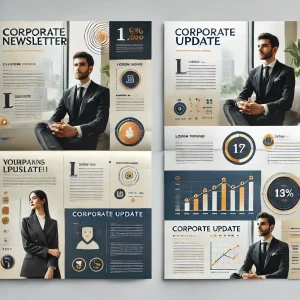
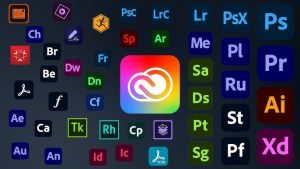
Average Rating