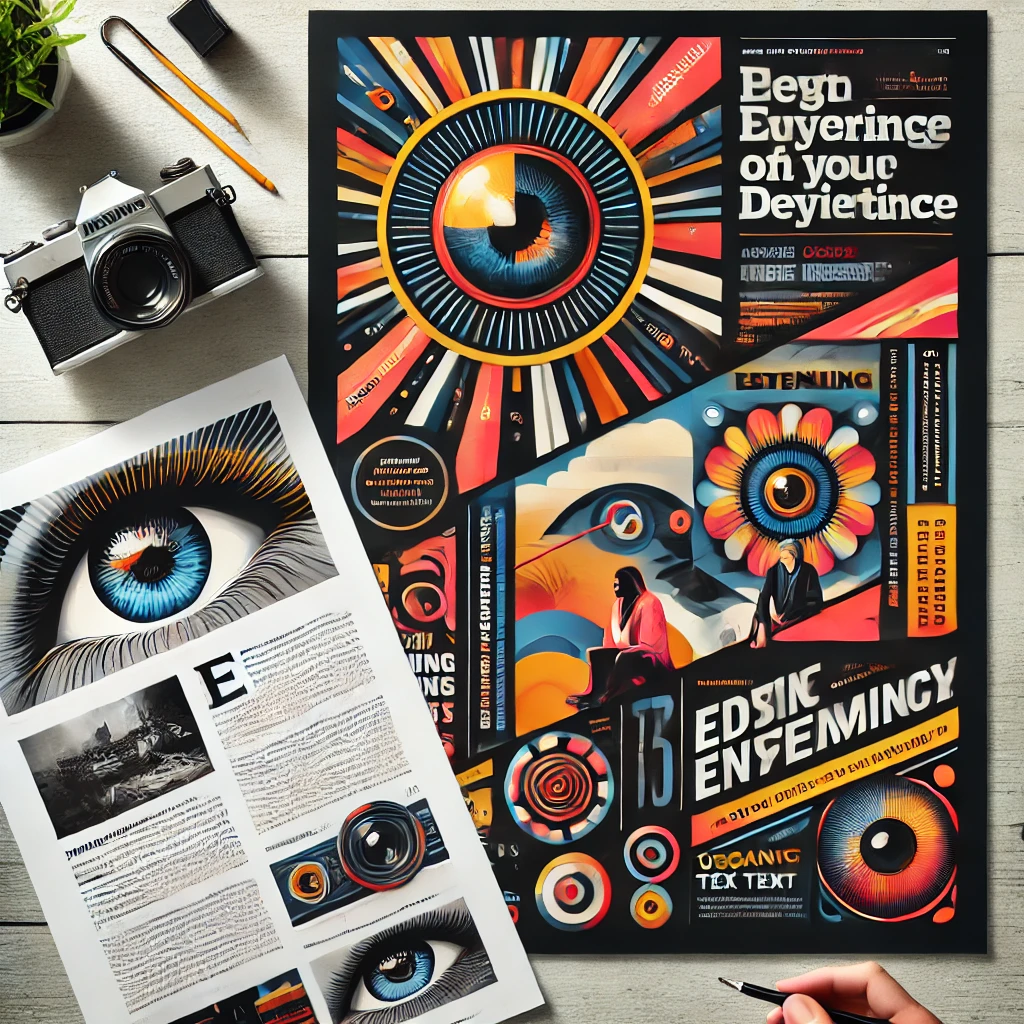
Designing an Eye-Catching Advertisement Layout in Adobe InDesign
Read Time:1 Minute, 36 Second
Creating an impactful advertisement layout is crucial for grabbing attention and delivering a clear message. Here’s a step-by-step guide to crafting professional ad designs in Adobe InDesign:
Step 1: Set Up the Document
- Open InDesign and create a new document.
- Set the dimensions based on the advertising medium (e.g., print or digital).
- Use margins and bleed settings for precise printing.
Step 2: Choose a Bold Headline
- Use the Text Tool to create a striking headline.
- Select a bold, attention-grabbing font that aligns with the brand identity.
- Position the headline prominently on the page.
Step 3: Add Visual Elements
- Import high-quality images or graphics using File > Place.
- Ensure the visuals are relevant and support the ad’s message.
- Use the Rectangle Frame Tool to define areas for visuals.
Step 4: Organize Text Blocks
- Include supporting text like taglines or product descriptions.
- Use Paragraph Styles for consistent formatting.
- Ensure the text is readable and well-spaced.
Step 5: Incorporate Branding
- Add the company logo and contact details.
- Use brand colors to reinforce identity and cohesion.
Step 6: Enhance with Shapes and Effects
- Use shapes or color blocks to highlight key areas.
- Apply shadows or gradients for a polished appearance using the Effects Panel.
Step 7: Review and Optimize
- Check alignment and ensure all elements are balanced.
- Adjust the layout to guide the viewer’s eye naturally from the headline to the call-to-action.
Step 8: Export the Final Design
- Go to File > Export, and choose a suitable format like PDF for print or JPG/PNG for digital use.
Conclusion:
A well-designed advertisement layout in Adobe InDesign can effectively communicate your message and draw attention to your brand. By focusing on bold headlines, impactful visuals, and structured text, you can create ads that leave a lasting impression.
Image
- The image above showcases a modern and engaging advertisement layout, featuring dynamic visuals and well-organized elements.


Average Rating