
Designing a Sleek Annual Report in Adobe InDesign
Annual reports are critical for showcasing a company’s achievements, financial performance, and goals. A well-designed report in Adobe InDesign can communicate professionalism and clarity. Here’s how to create one:
Step 1: Set Up the Document
- Open InDesign and create a new document.
- Choose a standard size, such as A4 or Letter.
- Set up margins, bleed, and columns for structured content.
Step 2: Design the Cover Page
- Add a bold title with the year prominently displayed.
- Include the company logo and a high-quality image or abstract design.
- Keep the layout clean and modern.
Step 3: Create a Table of Contents
- Use Tabs and Paragraph Styles to design a clear and functional table of contents.
- Align headings and page numbers neatly.
Step 4: Divide Content into Sections
- Separate content into sections like an executive summary, financial highlights, and goals.
- Use distinct headings and subheadings for clarity.
Step 5: Incorporate Data Visualizations
- Import charts and graphs from tools like Excel or Illustrator.
- Use colors that align with your brand for consistency.
Step 6: Enhance with Imagery
- Add images of key moments, achievements, or employees.
- Align visuals within the grid for a balanced look.
Step 7: Style the Typography
- Use clean, modern fonts for readability.
- Apply Character Styles and Paragraph Styles for consistency.
Step 8: Add Callouts and Highlights
- Use text boxes or callout shapes to emphasize key stats or quotes.
- Maintain a consistent style across the report.
Step 9: Final Review and Proofreading
- Check for typos, misaligned elements, and consistency.
- Test the flow of the content for readability.
Step 10: Export and Share
- Export the report as a high-resolution PDF for print.
- Create a lower-resolution version for digital sharing.
Conclusion:
A professionally designed annual report in Adobe InDesign helps convey a company’s story effectively. By focusing on layout, visuals, and typography, you can create a document that is both informative and visually appealing.
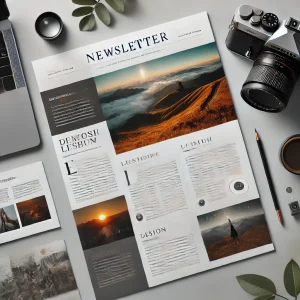

Average Rating